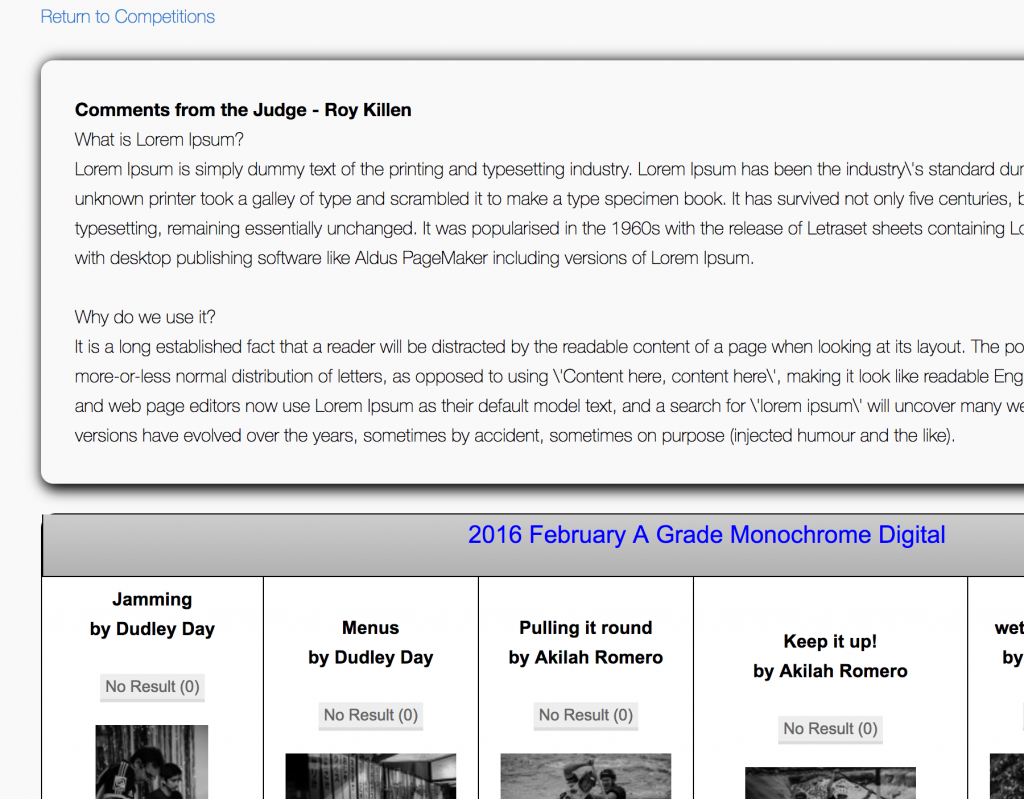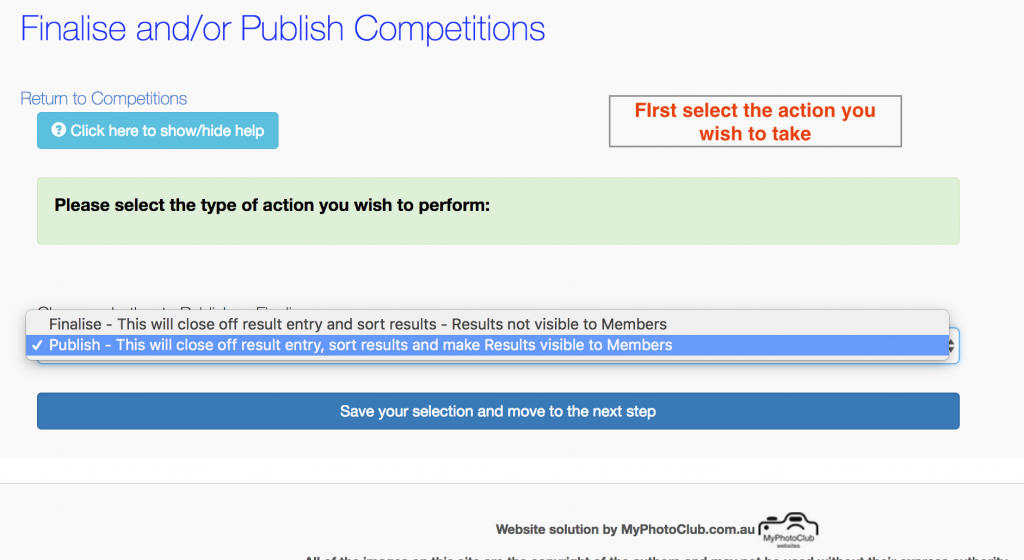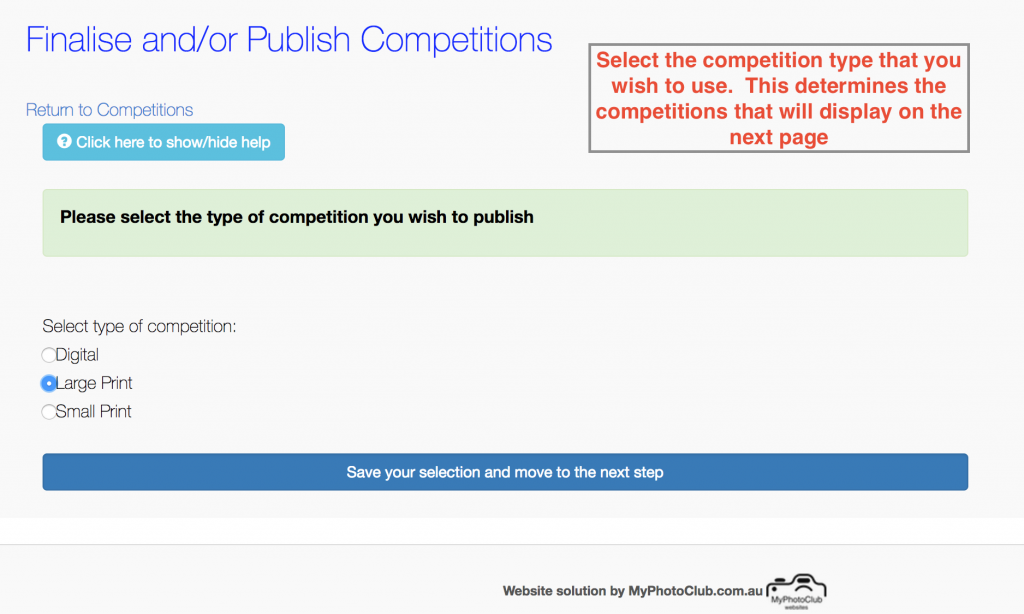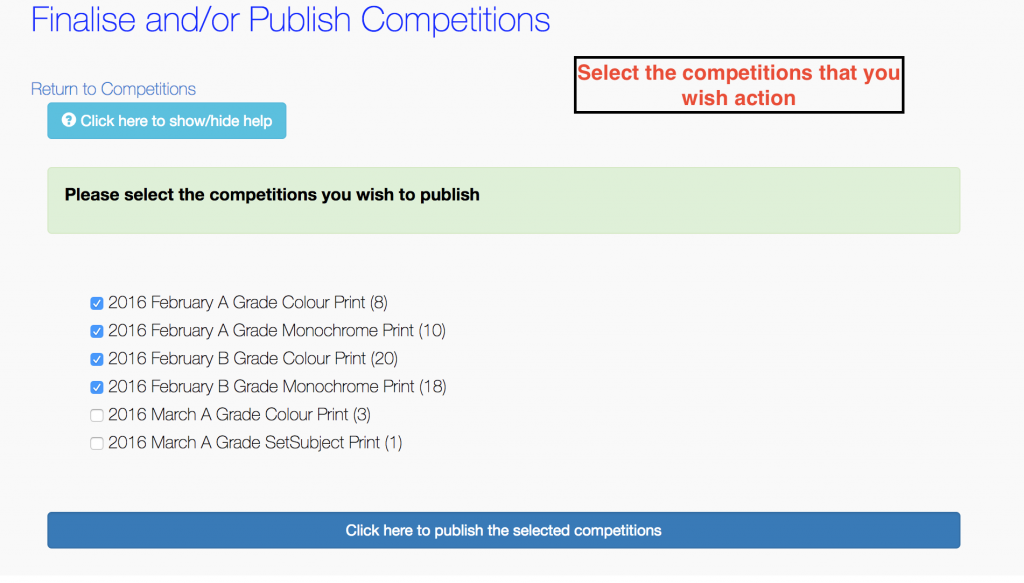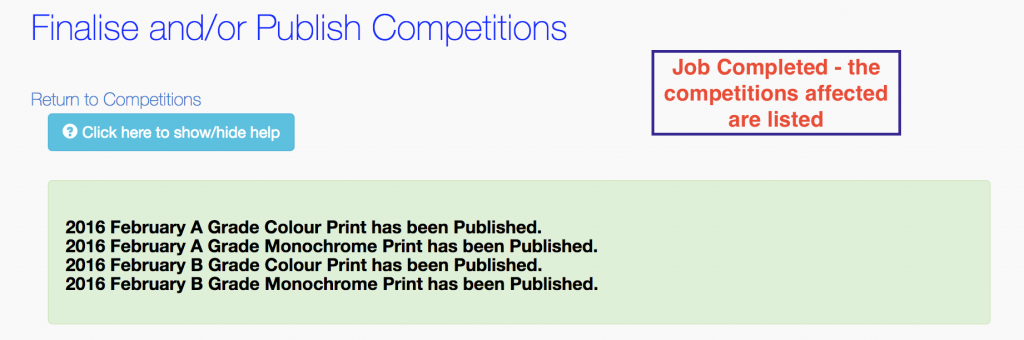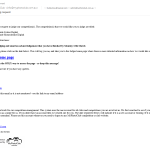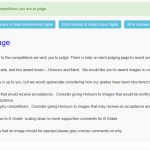- test ignore
- Update to Login and Registration process
- Online judging – a new option for judging your competitiions
- Website updates – Roles & Access, and menu/navigation bars
- Competition Pointscore has been updated
- Competitions from previous years now accessible
- Welcome to Pennant Hills Photographic Club
- Changing a post and sending an updated email.
- Newsletter by email changes
- Group Payments and Discounts now available for competition sites.
Improved Website Security enabled
Recently Google released a version of Chrome that flags any website that does not have a SSL certificate (proof of identity – https at the beginning of the address). Any page not covered by a SSL certificate that has a login box is now showing the message Not Secure in the address bar.
While technically correct, the likelihood of a breach is extremely remote for a photography club/competition website to be targeted in such a way. All payments associated with the site are done at PayPal and not at MyPhotoClub. Many other security safeguards have been in place since inception of the site.
Nevertheless a certificate has been purchased and installed, so that all communication on the site is now encrypted. Chrome now proudly displays the site as Secure.
There are two issues that arise from this implementation:
- If you have an alternate domain name like mycameraclub.org, then using this address will result in a “site not secure” error message. A certificate is being arranged for each of these names. Use the yourclub.myphotoclub.com.au address instead.
- While it was never advertised, it is possible to access your site with the address www.yourclub.myphotoclub.com.au. This address will produce the “site not secure” error message. Use the yourclub.myphotoclub.com.au address instead.
If most of this is gobbly-gook then that’s OK. – Trust me – the site is safer now but was never unsafe 🙂
Colin
by MyPhotoClub Colin, June 30, 2017
Improved Presentation and Download system
Presenting images onto a screen that are either being judged or to show the results of a completed competition is a core feature. Initially the approach was to use Internet based images, but this allowed Internet connection problems to get in the way.
The alternative is to download the images in advance and then show them from the local computer. To display information such as titles, results and group the images, a program called Flexishow has been used. While being quite effective, it was moderately complicated to use and setup.
I have now setup a new system that still downloads the images, but uses your computer’s browser to display the images. All of the competitions to be presented can be selected so that a single download is required.
After making the selection and downloading your zip file, you simply unpack the zip, open the presentation.html file and follow the instructions. The title slides are constructed using the front page banner from your website.
There is one major caveat :- you must use Google Chrome as your browser. Start Google Chrome and press Ctrl (Cmd) and ‘O’ and open the file.
The feature is accessible on all club websites from the Competition Management page, and is called New Downloading Images Page. Thisis located under the Presenting, Projecting and Downloading Images heading.
Looking forward to your feedback.
The link below will allow you to download a demonstration copy. Within it are six February print competitions that Prepared for Judging (titles only) and six January with Judging Completed (titles, results and awards) (Finalised),
Download Presentation zip file from Demonstration site (100mB)
Colin
by MyPhotoClub Colin, June 20, 2017
Overall comments for a competition
A new feature has been added that enables a judge to enter an overall comment about the competition they have judged. This option is available to judges accessing the competition through their Remote Judges Home Page. Each competition has a green Comment on competition button, which opens a simple form to enter the comments.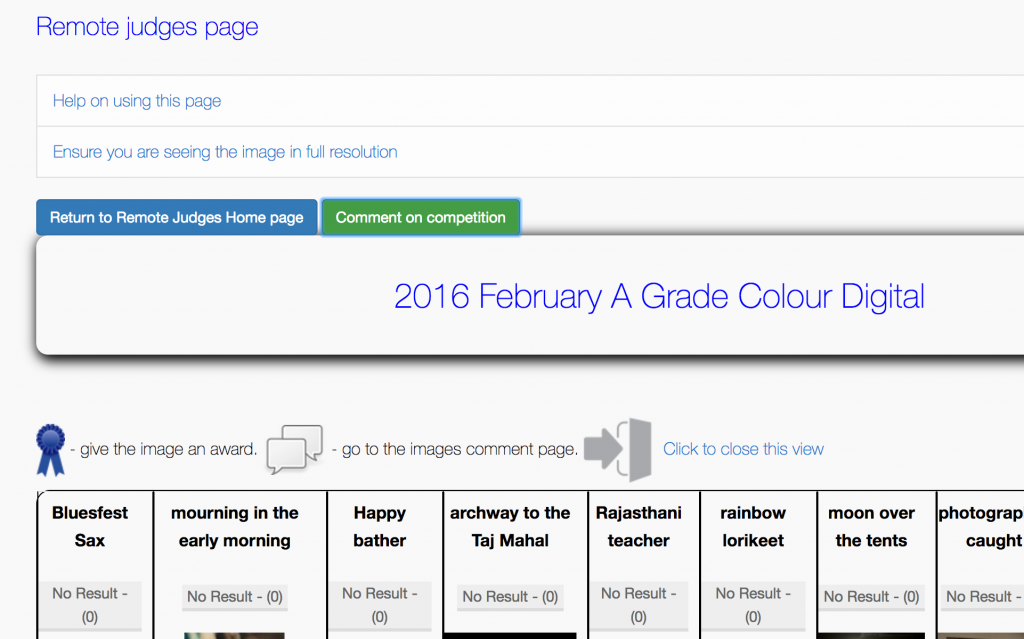
For members, when they view the competition gallery the comments will be displayed above the competition title. If there are no comments then nothing is visible.
by MyPhotoClub Colin, June 13, 2017
Improved process for Finalising and or Publishing competitions
An improved process for completing competitions has been established. This system uses a layout similar to the Remote Judging Selection Page. This will be implemented over the coming days.
A three step wizard then takes you through the process:
- Choose Finalise or Publish
- Select the type of competition – Print or Digital
- Select the competitions to action
Accessing this new process is done using a single link on the Competition Management page called ‘Finalise and/or Publish Competitions’ .
This will replace the two Finalise and Publish options currently in place.
Follow this link to see screen shots of the process.
As always, your feedback and comments are appreciated.
regards
Colin
by MyPhotoClub Colin, May 10, 2017
Club specific information on Remote Judging page
As detailed in my last post, an improved remote judging process has been introduced.
One of the main aspects of this new system is the Remote Judges Home Page. On this page the judge is given access to the competitions to be judged. As with many pages on your website this page has the small MyPhotoClub logo in the top right, signifying that it may be updated at anytime and should not be edited by the club.
To place club specific information on the page a ‘text-block’ is provided. This is a bit like a page within a page. Several pages in the website have such a text-block. To edit the text block go to the WebMaster page and there is a link to Go to the Text Block area at the bottom of the page. The text blocks are named the same as the page they reside on. Simply edit them like a page or post.
regards
Colin
by MyPhotoClub Colin, April 21, 2017
Improved Remote Judging process
Having a competition judged remotely (online) is a very important feature of the MyPhotoClub solution. The process of having a judge register, then follow a link to become a judge and then go back to the email each time to access a competition was pretty clunky so an improved process has been establishd.
The main points of the new system are:
- The judge does not need to register – you either select their existing account or create one for them.
- The judge is sent a generated email which contains a link to a Remote Judges Home page. The link automatically logs them on. You receive a copy of this message.
- This page contains links to all the comps you’ve selected for them to judge.
- Once the comp is finalised/published the link disappears from their home page.
- There are now next / previous buttons on the comments page to simplify moving from image to image.
Accessing this new process is done using the same link on the Competition Management page called Competitions judged remotely.
If you wish to test this go to Demonstration site > Competition Management> Competitions judged remotely. Use aricakim@noemail.com as the judge, or create one with an address ending in @noemail.com
Below are screen shots of the email and home page.
regards
Colin
by MyPhotoClub Colin, April 20, 2017
New commenting system
A new system for displaying and commenting on images has been introduced. To access the galleries go to View Image Galleries under the For Members menu.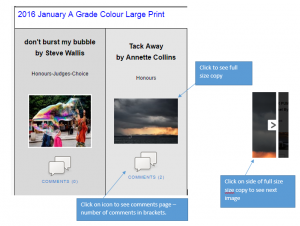
The new system uses the same commenting system used on posts and allows for comments to be edited. A notification is sent to the owner of the image when a comment is made.
All previous comments have been carried into the ne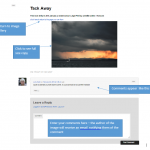 w system.
w system.
For Remotely judged EDI / Digital competitions, entrants will receive a message containing the judges comments when the results of the competition are published.
Click on the two images in this post to see what the new pages look like.
by MyPhotoClub Colin, September 8, 2016
Improvements to grading process
For clubs that have a grade structure, a number of changes have been implemented to improve the grading workflow.
Recap: When a new member joins they are placed in the NotGraded group. The new member welcome message points out that they need to load images into the grading form so for the club nominated grader(s) to assess. Under the Committee > Grading menu item, the Grader(s) can see the images loaded by the new member and set their grade.
The improvements put in place are:
- The member’s Grading page now has a list of the graders for the club. The member just needs to click on their email address and send them a message that they wish to be graded.
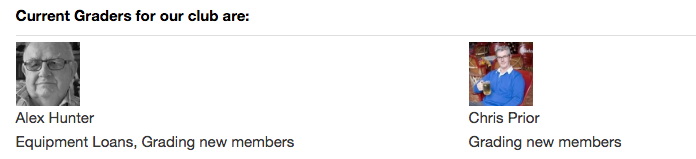
- Under the Committee menu there is now a single Grading page. This page has three options:
- Grading for new members
- Change the grading of a member
- Add or remove committee members to/from the Grader group. This group is displayed on the member
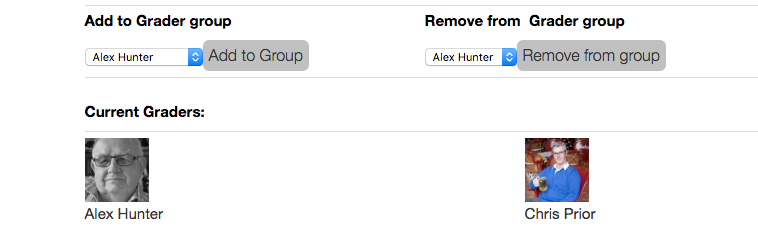
Please have a look at your club website and confirm that the correct graders are in place and adjust as needed. Also go to the members’ grading page and consider editing the text on the page to reflect your club’s grading process.
regards
Colin
by MyPhotoClub Colin, May 22, 2016
MyPhoto Clubs & Comps menu item
On your website you will see a new item on the far right of the menu. MyPhoto Clubs & Comps takes you to a page that lists all the websites that are on the MyPhotoClub network.
The aim of this page is to inform your members of the competitions available and re-inforce that their username and password works across any of these websites.
This page also has recent posts from all the active clubs and competitions, and points out how to register to receive these posts by email.
by MyPhotoClub Colin, May 16, 2016
Improved menu for small screens
A responsive menu system has been added to make your website easier to navigate on a phone or tablet.
For these smaller screens the menu disappears, and a menu icon appears:
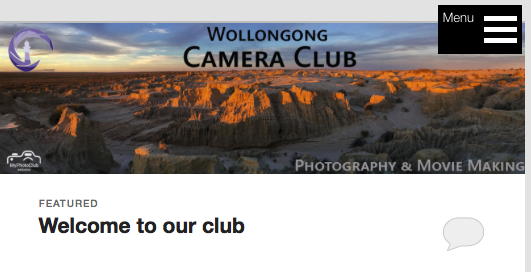
Tapping or clicking on the menu icon, reveals the menu. Tapping or clicking anywhere on the page closes it.
by MyPhotoClub Colin, May 14, 2016